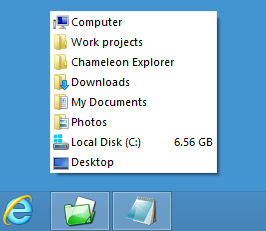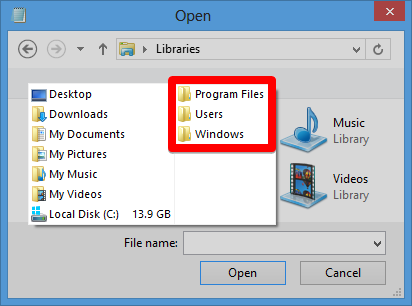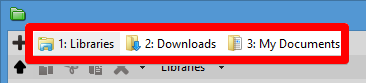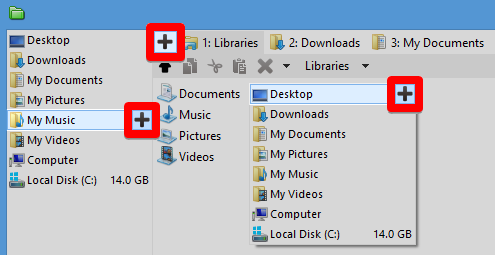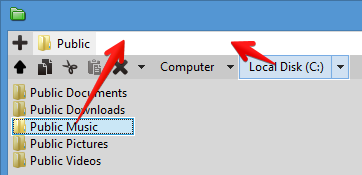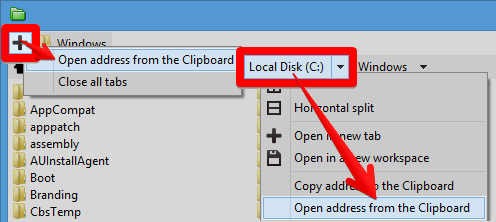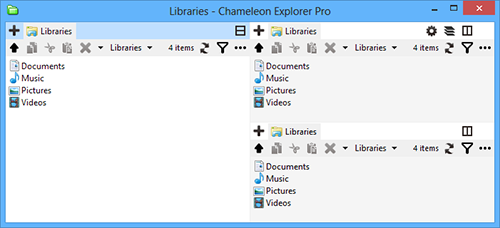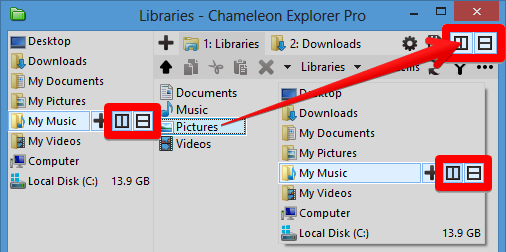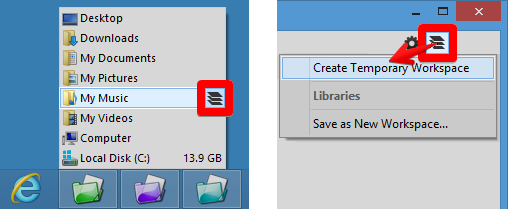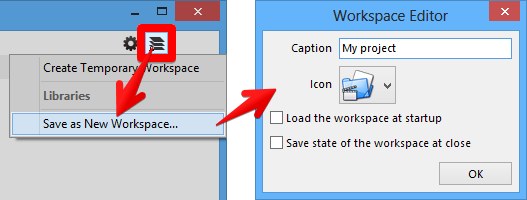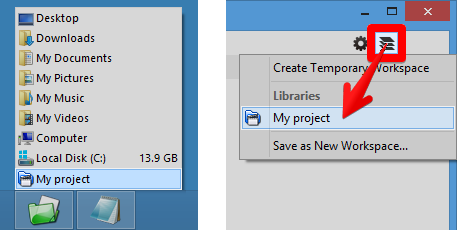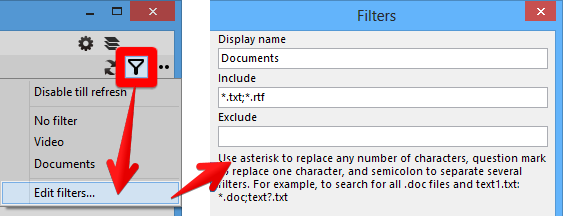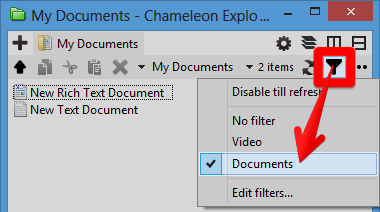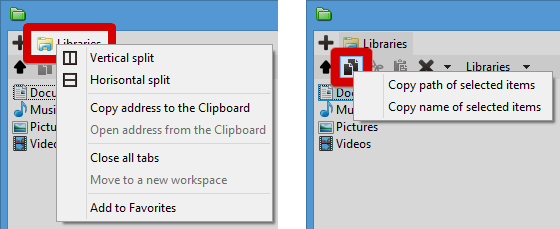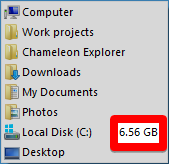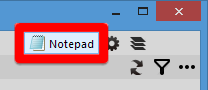Let's start by opening a folderSet up menu of your favorite folders once, then open these folders anywhere — in Chameleon Explorer, in dialog boxes for opening and saving all programs, on the desktop, in the taskbar, or even in Windows Explorer.The menu is opened by pressing the middle mouse button (usually a wheel):
In dialog boxes for opening and saving files the menu shows all folders that are currently active in Chameleon Explorer and Windows Explorer so you do not need to find necessary folder again:
Any files or programs can be added to the menu. Do you want to open an additional folder?It is easier to switch between folders when they are grouped together in the same window using tabs:
You can open tabs in a number of ways:
Opening folders with Drag and Drop is also fully supported:
You can copy folder paths or even the folders themselves to the clipboard and open them as tabs via right-click context menu:
Are you working with several folders at the same time?Then it is more efficient to see them all at once without switching back and forth between tabs and windows. To do this, you can divide the current window into two, three, or four panels:
Panels are opened just like tabs, including support for Drag and Drop and pasting from the clipboard:
Are you working on various tasks with different folders at the same time?Then it is more efficient to open folders in separate windows (we call them "workspaces"). The folders from different tasks will not interfere with each other, and you will be able to instantly close workspaces you no longer need without shutting the other ones down. You can create an unlimited number of workspaces at the same time:
Do you frequently work with the same set of folders?By default all workspaces are temporary and are deleted when closed, which prevents clutter due to unneeded folders. But if you frequently work with the same set of folders it is much more efficient to save a workspace like this:
Workspaces can be opened manually using the favorite or program menus:
Do you want to see only the files and sub-folders you need?To do this, you can either hide unneeded items or display only those you need by setting up a filter:
Filters can be applied to specific folders:
Do you prefer to work with the keyboard?Standard hotkeys are available for basic functions.The address bar is multi-functional: To search in the current folder, just start typing. To change your path, press the spacebar. If you need to execute a command, just type the command and press Enter. (Under development) A Command Palette with fuzzy search is available for less common commands. Just press Alt and enter the command. Additional small featuresYou can paste text or pictures from the clipboard right into folders, thereby creating new files.Most buttons and interface elements have additional functions when right-clicked:
For disks, the favorite menu shows available space:
You can attach a file or program to a specific folder for quick-launch — just drop the file into the tabs:
Not enough functions?Chameleon Explorer is compatible with third-party extensions for Windows Explorer, the most interesting of which can be found here. |
|||
| Current version: 3.0.0.500 | |||
| Platform: Windows XP/Vista/2008/7/8/8.1/10/x64 Edition | |||
| Language: English |
| 30-days trial version | Chameleon Explorer Lite |
The main features of the program are:
| Free | Pro | |
|
Most of the new features
|
||
|
Filters
Display only the files and sub-folders you need |
||
|
Save workspaces
Save pre-configured workspaces and load them instantly |
||
|
Panels
Divide a window into two, three, or four parts |
||
|
Command Palette
Fuzzy search for all commands in the program |
||
|
Workspaces
Separate windows with tabs and panels |
||
|
Tabs
Group various folders in one window |
||
|
Create groups of favorite items
Group folders and programs in separate sub-menus |
||
|
Favorite menu
Access your favorite folders from anywhere |
Missing a specific feature?
Tell us what you'd like to see or vote for one already suggested and we'll try to add it!Chameleon Explorer 3.0.0.500 has been released
Chameleon Explorer 2.0.0.404 is available
Chameleon Explorer 2.0.0.403 is available
Chameleon Explorer 2.0.0.402 is available
Chameleon Explorer 2.0.0.401 is available
Chameleon Explorer 2.0.0.400 released
Chameleon Explorer 1.0.0.309 is available
Chameleon Explorer 1.0.0.308 released